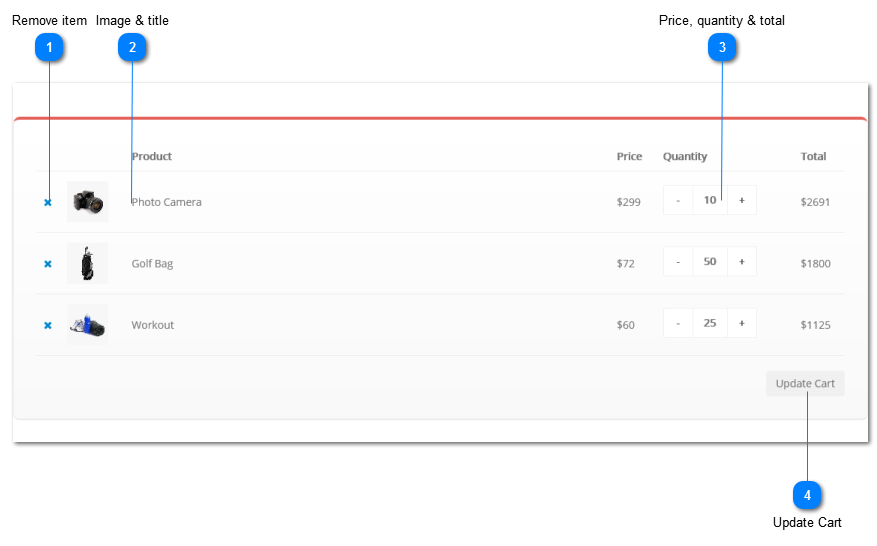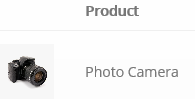Product list
The section displays a detailed list of products in your shopping cart. It also allows to manage the items in the cart - to change their quantity or to remove them completely.
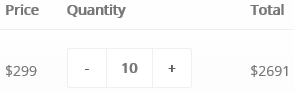 The section shows the product price per item, the quantity of items in your shopping cart, and actual subttotal for each product.
Press Update Cart button to recalculate the total order price.
The volume discount of 10% is available for each product and will be applied if its quantity is equal 10 or greater.
This is a kind of a bonus for those who reads the documentation. Moreover, a discount of 25% will be applied if a product's quantity is 25 or more.
We hope you are lucky enough to discover other discount offers on your own. :)
|