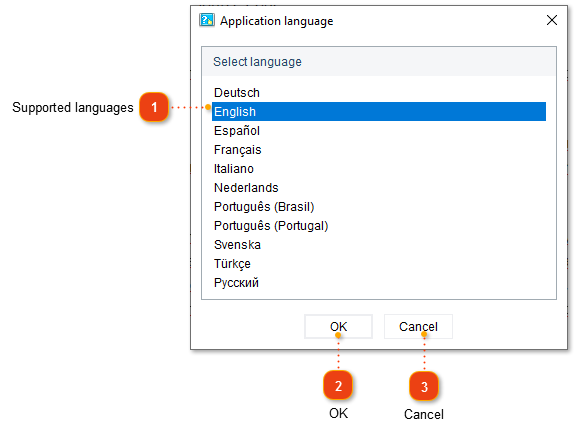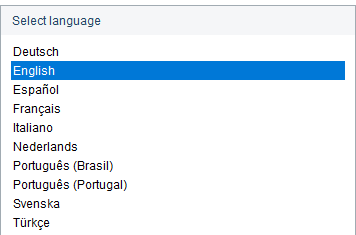Application language window
In the Application language window you can set the user interface language of the software. To open the application language window, go to menu Settings -> Application language....
Changing the interface language does not affect the documentation language, but it will affect some default values for various settings of a newly created project, such as the Text strings values. These values can be customized after the project was created.
The following dialog window will appear: