Commenting on content
Using comments when working together
When working on a project, using the content commenting feature gives you following benefits:
-
You can communicate better by exchanging opinions, suggestions, and feedback directly in the document.
-
Clarification and explanation are more efficient via comments, allowing you to ask questions and request additional details.
-
Making changes and correcting errors is easier. For example, a reviewer can point out mistakes, and you can make the fixes.
-
You can track comment history to follow the document's progress and changes.
Comments are visible only in content editor and are ignored during export.
Adding comments
To add a comment to a specific fragment in the editor, follow these steps.
Highlight the text fragment or select the desired element you want to add a comment to and click  button in the editor toolbar or press Ctrl+Alt+M keyboard shortcut. The following dialog window will appear:
button in the editor toolbar or press Ctrl+Alt+M keyboard shortcut. The following dialog window will appear:
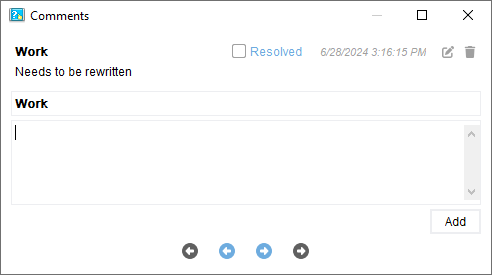
In this dialog enter your name, text of the comment and click Add or press Ctrl+Enter keyboard shortcut.
If the issues mentioned in the comments were resolved, select Resolved in the top-right corner.
You can edit or delete a comment by clicking buttons  .
.
After that, your comment will be linked to the selected fragment, and other participants will be able to see it in the editor and react to it.
Comments in topic tree and content editor
Text with a comment has  icon next to it in the editor. This text is also underlined, and its position is highlighted on the vertical ruler:
icon next to it in the editor. This text is also underlined, and its position is highlighted on the vertical ruler:
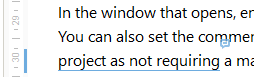
Topics with comments have 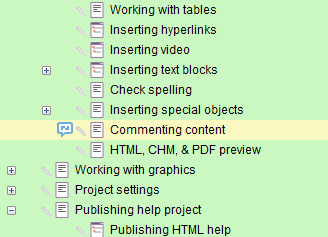 icon next to them in the topic tree:
icon next to them in the topic tree:

The icon color and underline color depends on the status of the comment. For resolved it is green, for unresolved it is blue.
Viewing and responding to comments
To view and reply to a comment, click 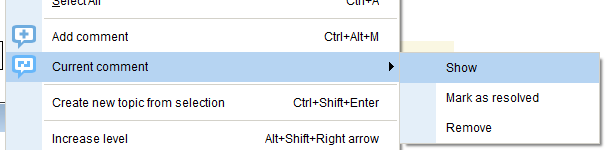 icon in the editor. You can also right-click inside the commented fragment and select Current comment -> Show from the context menu:
icon in the editor. You can also right-click inside the commented fragment and select Current comment -> Show from the context menu:
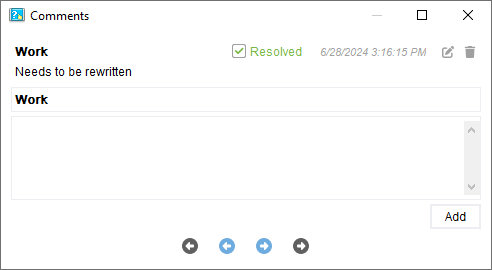
In the Comments dialog you can add your response to the comment and change its status (if needed) by clicking Resolved:

You can edit or delete any comment or the entire comment thread using buttons  .
.
To move to the next or previous unresolved comment in the project, use the  buttons.
buttons.
With buttons 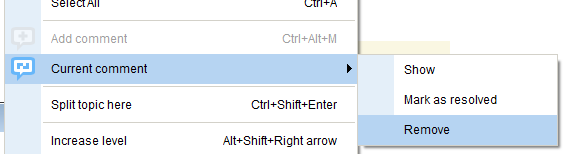 you can go to the previous or next comment (regardless of its status).
you can go to the previous or next comment (regardless of its status).
To navigate through comments in the project, go to menu Edit -> Next comment or Edit -> Next unresolved comment.
Deleting a comment
You can delete a comment with all responses by right-clicking inside the commented text in the editor and selecting Current comment -> Remove from the context menu:

You can open the Comments dialog and click  button next to the very first comment:
button next to the very first comment: