HTML, CHM and PDF preview
Dr.Explain has four view modes: Content editor, HTML preview, CHM preview, and PDF preview.
Using the corresponding buttons you can switch between editing and preview modes:
By switching to Content editor 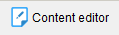 you can edit the text of your documentation.
you can edit the text of your documentation.
To see how the contents of topic will be displayed when exported to HTML, click 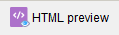 .
.
Use vertical splitter between topic tree and vertical ruler to resize the preview area in order to view mobile version of HTML output:
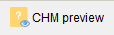
To preview your topic in CHM, click 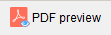 .
.
To preview your topic in PDF, click 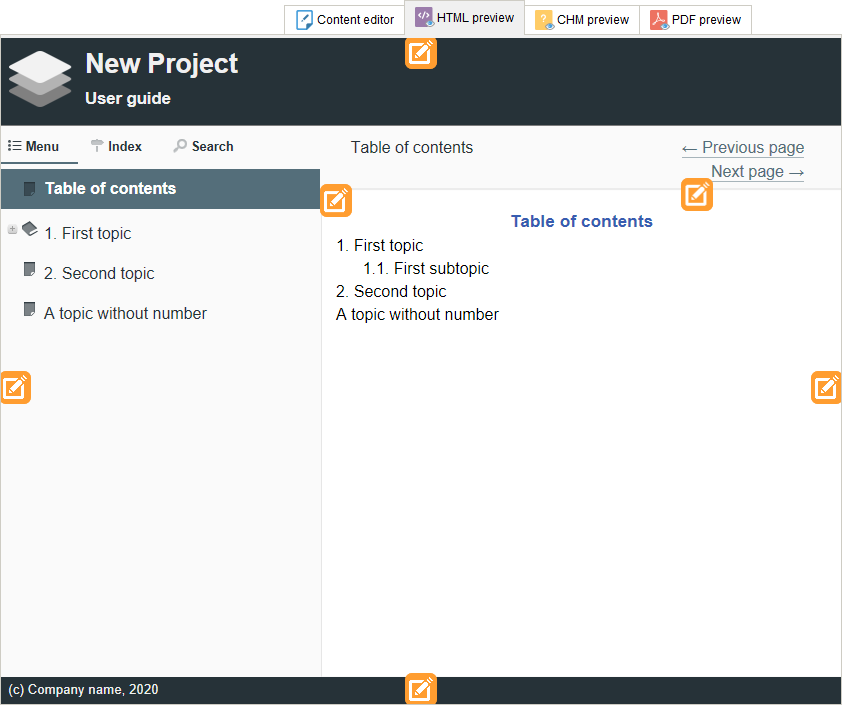 .
.
Current topic will be exported to a temporary PDF file. The contents of other topics won't be present in this PDF file, so the page numbers displayed in PDF preview mode may differ from those that will be after export of the entire project to PDF.
For example, page numbers in the table of contents will be displayed as the letters "NN":
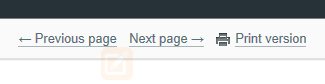 Export the entire project to PDF to view the actual page numbers.
|
In HTML and CHM preview modes the floating buttons allow to customize the page structure and its elements: header, footer, sidebars, and navigation.
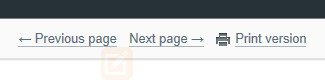
In HTML preview you can view the print version by clicking the link Print version:
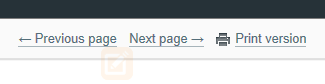
If this link is not present, make sure that the Make print version option is selected in the HTML export settings:
