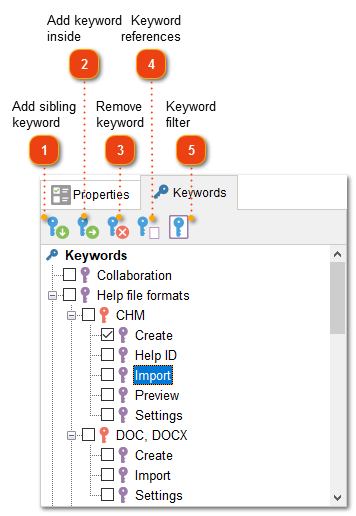Keywords
You can add keywords to your documentation. When exporting to CHM and HTML, they will be displayed in an "Index" tab. Each keyword is assigned to certain pages of the generated help file.
Each keyword can be assigned to one or more topics. When a user clicks a keyword in the exported document, they can navigate to the topic linked to that keyword. If multiple topics are assigned to the same keyword, the user can select a topic to navigate to from the list.
To assign keywords to a topic, navigate to the topic in the topic tree, then go to "Keywords" pane and tick the checkboxes next to the keywords you want to assign to the current topic. Use the toolbar buttons to add or delete keywords.