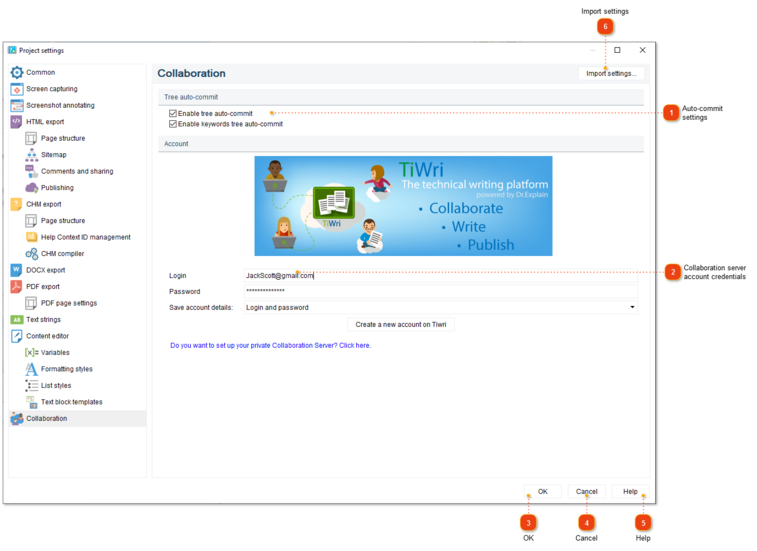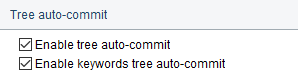Collaboration settings
To access the dialog, use one of the ways described below:
-
go to the Project menu and click the Project settings menu option;
-
use Ctrl+Alt+P shortcut.
Project settings dialog should appear. On the left side of it go to Collaboration.
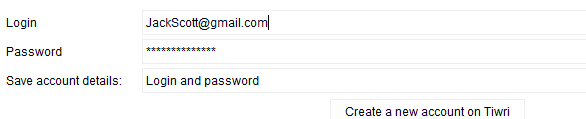 Use this section to specify your credentials. They'll be used to access shared projects on Tiwri.com or Dr.Explain Collaboration Server.
| ||