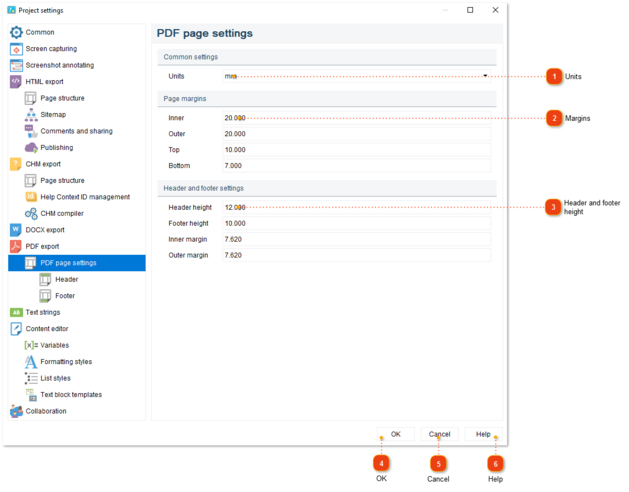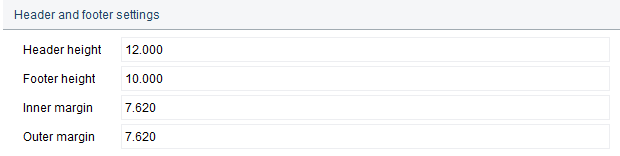In the PDF page settings section of Project settings dialog you can configure page dimensions and margins of pages in exported PDF file.
To open the project settings, use one of the ways described below:
-
-
go to the
Project menu and click the
Project settings menu option;
-
Project settings dialog should appear. On the left side of it go to PDF export -> PDF page settings.
 Distinct layout for odd and even pages
Check this option to to setup different layout for odd and even pages.
|
|
 Units
Use this field to specify measurement units for values shown in this dialog:
|
|
 Margins
Use this section to configure the page margins for the PDF file.
| | If Distinct layout for odd and even pages checkbox is not checked, Inner margin will become left margin, and Outer one will be right margin.
|
|
|
 Header and footer height
Use this section to set the header and footer height and margins for the PDF file.
| | If Distinct layout for odd and even pages checkbox is not checked, Inner margin will become left margin, and Outer one will be right margin.
|
|
|
 OK
Press the button to accept all changes and close the dialog.
|
|
 Cancel
Press the button to close the dialog and to discard the changes.
|
|
 Help
Press the button to show the context help page.
|
|