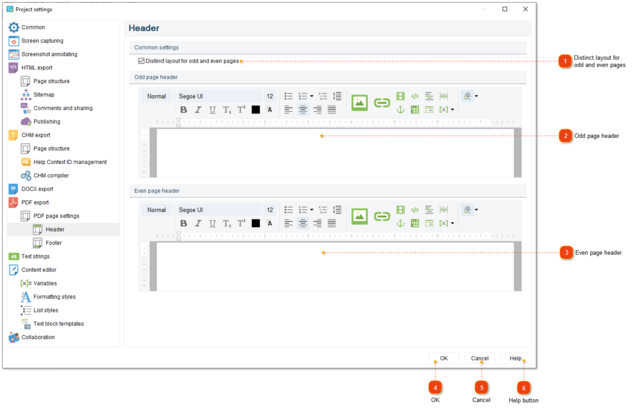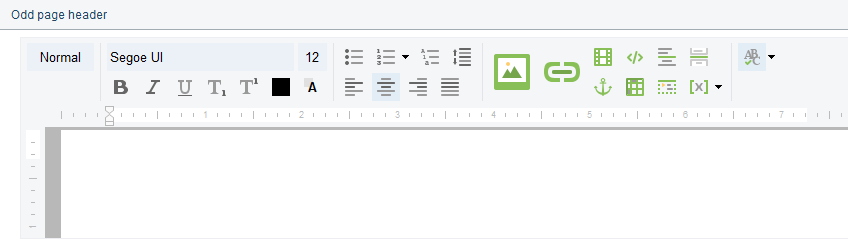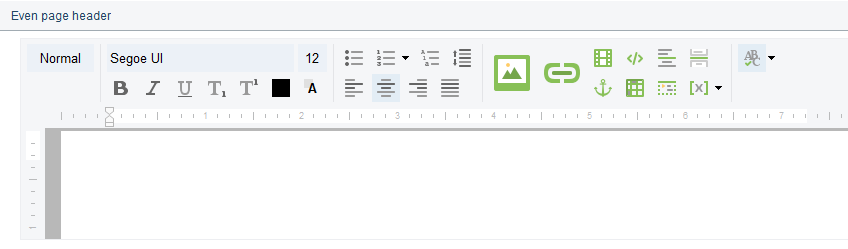To properly display this page you need a browser with JavaScript support.
PDF header and footer settings
In the PDF Header and Footer sections of Project settings dialog you can configure headers and footers of the exported PDF file , for example, setup page numbering, add logo and copyright.
To open the project settings, use one of the ways described below:
go to the
Project menu and click the
Project settings menu option;
Project settings dialog should appear. On the left side of it go to PDF export PDF page settings Header Footer .
Distinct layout for odd and even pages
Check this option to to setup different layout for odd and even pages.
Odd page header
Use this section to customize the header for odd (1, 3, 5, etc.) pages of the generated PDF file.
Even page header
Use this section to customize the header for even (2, 4, 6, etc.) pages of the generated PDF file.
OK
Press the button to accept all changes and close the dialog.
Cancel
Press the button to close the dialog and to discard the changes.
Help
Press the button to show the context help page.