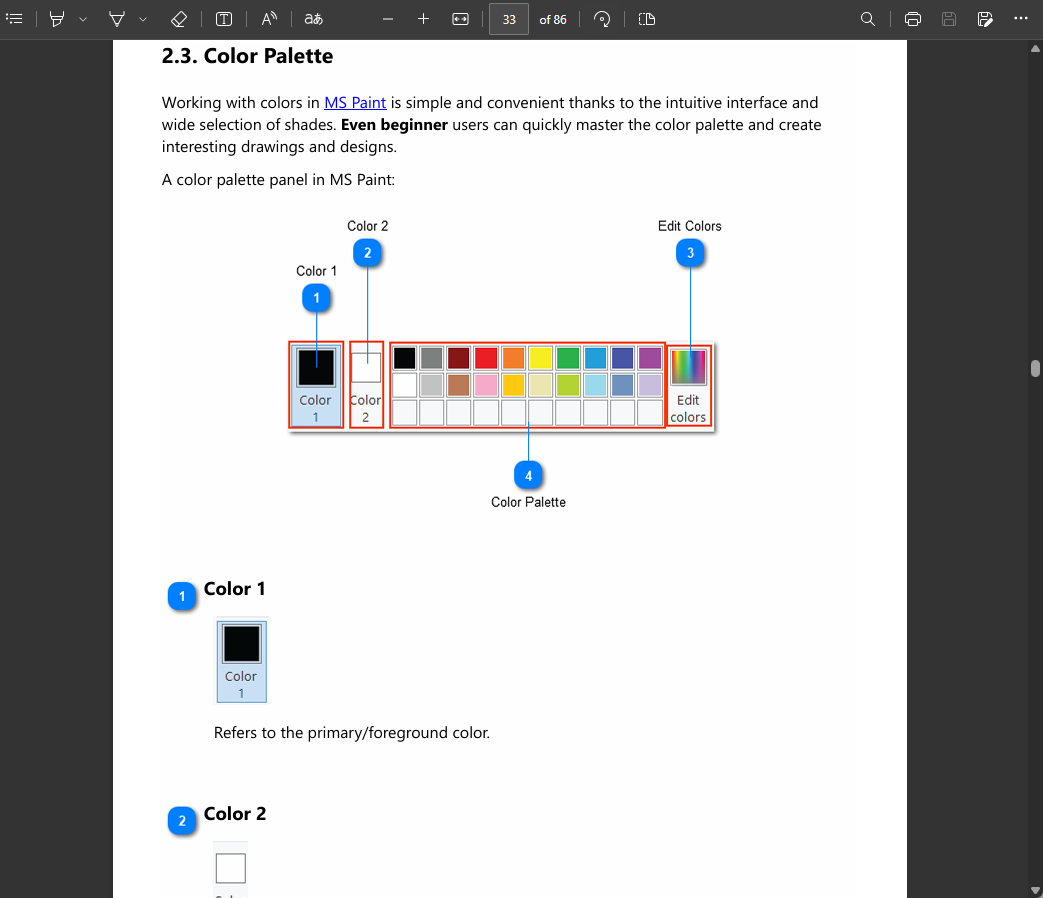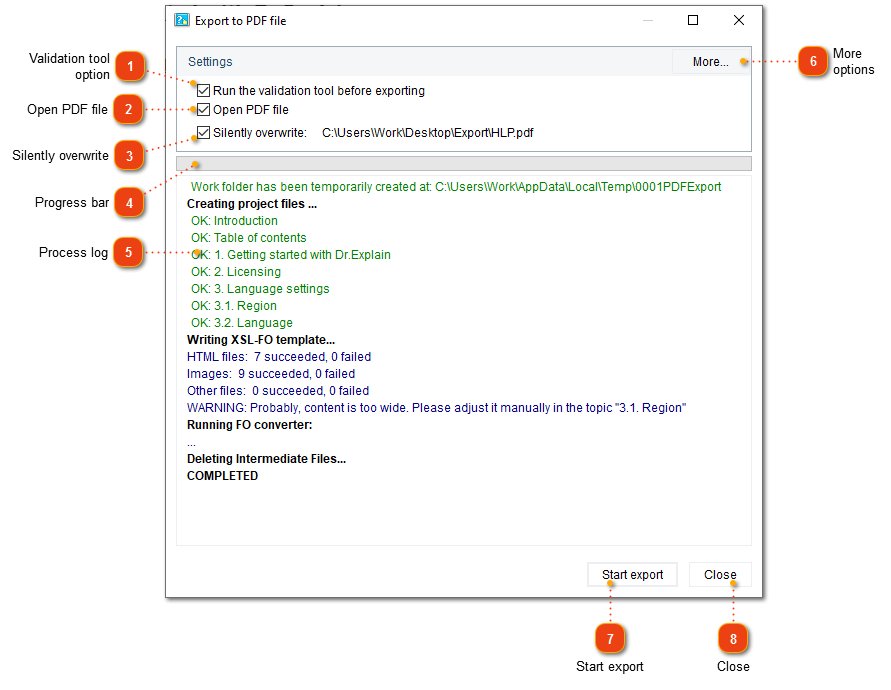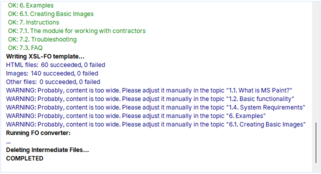Publishing PDF file
PDF (Printable Document Format) is an open standard for document exchange created by Adobe Systems in 1993. If you need documentation to look the same way in every platform, you can use PDF format to create print-ready documentation. PDF files created with the Dr.Explain contain Table of Contents (TOC), bookmarks, links, and graphics.
There are several ways to publish your help project to PDF:
-
click
 button in the application toolbar;
button in the application toolbar; -
go to the Export menu and click the Export to PDF menu option;
-
use the Alt+Shift+D keyboard shortcut.
The following dialog window will appear:
|
Check this option to validate your project files before publishing the PDF file.
|
|
Click this button to display the PDF export settings dialog where you can configure settings related to export to PDF.
|
Upon completion of the publishing process, Dr.Explain will open the generated PDF file (if you didn't clear the corresponding checkbox):