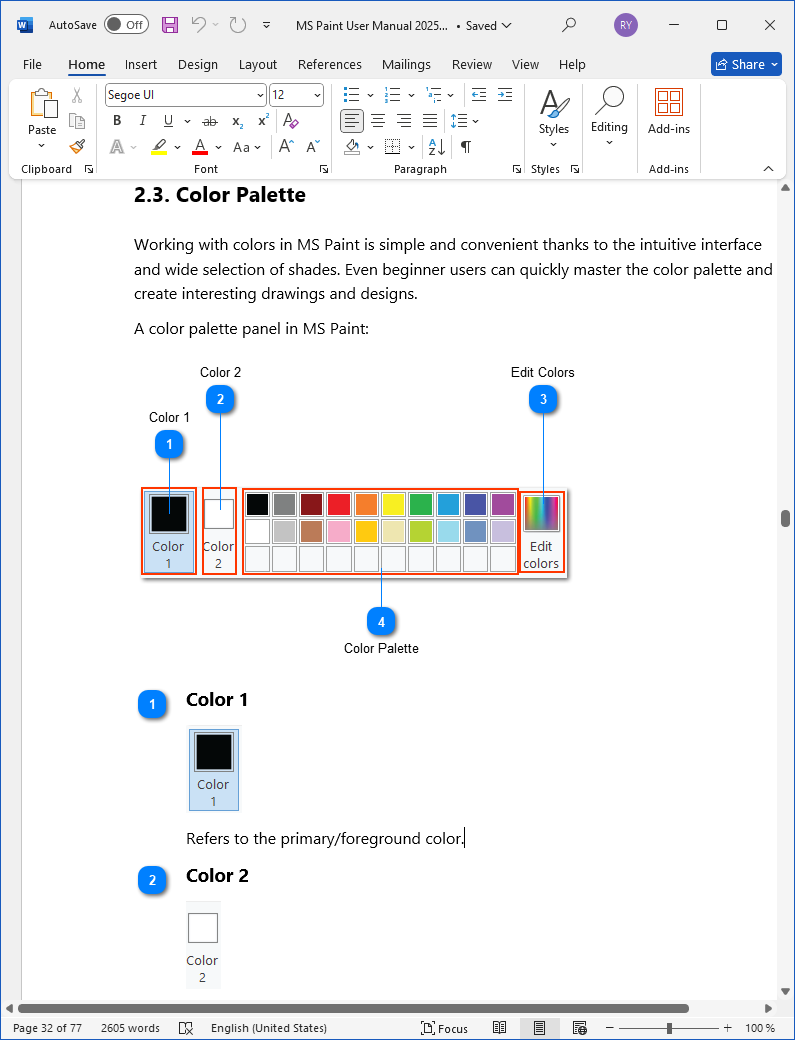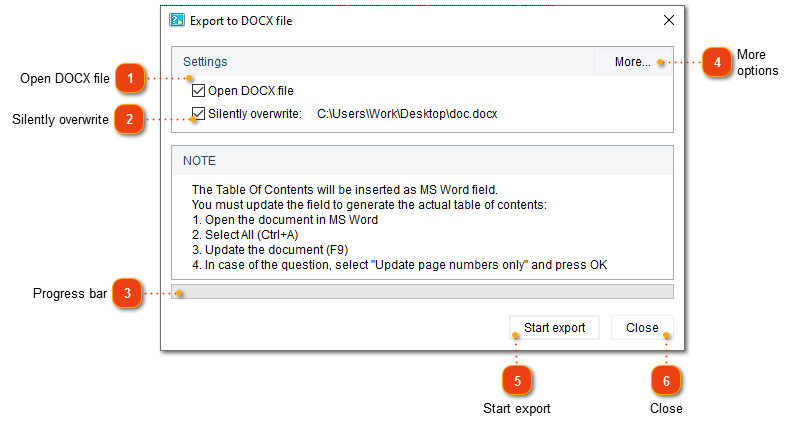Publishing DOCX file
The DOCX format is great for printing documentation, but it can look different in different programs and operating systems, especially when graphics or embedded objects are present.
There are several ways to publish your help project to DOCX:
-
click
 button in the application toolbar;
button in the application toolbar; -
go to the Export menu and click the Export to DOCX menu option;
-
use the Alt+Shift+R keyboard shortcut.
The following dialog window will appear:
|
Click this button to display the DOCX export settings dialog where you can configure settings related to DOCX export.
|
Upon completion of the publishing process, Dr.Explain will open the generated DOCX file (if you didn't clear Open DOCX file checkbox):