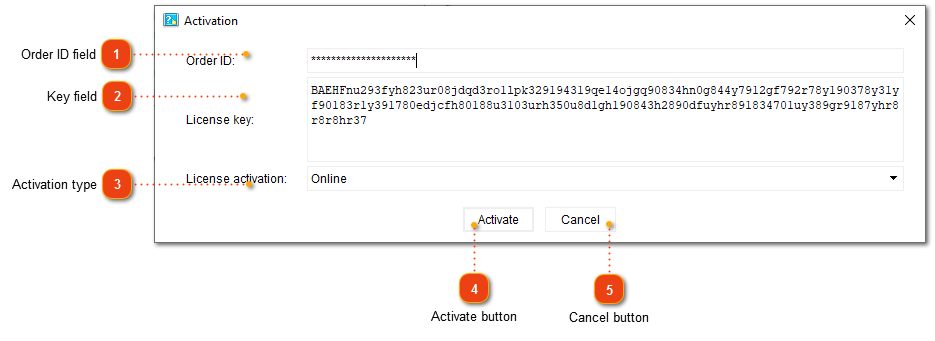Registration and activation dialog
To register your copy of Dr.Explain with a license key, go to menu Settings -> Activate Dr.Explain.... Activation dialog should appear. Enter your registration details to complete the registration and license activation process.
Once the registration is complete, the program will switch to licensed mode.
To complete Dr.Explain registration, it is recommended to close all opened windows of the software and restart it.
|
|
The registration process includes license activation step. The license key is activated remotely on Dr.Explain server.
If you choose Online activation then the process will be completed automatically via Internet.
If you have no active Internet connection on the computer then you can switch to activation By email:
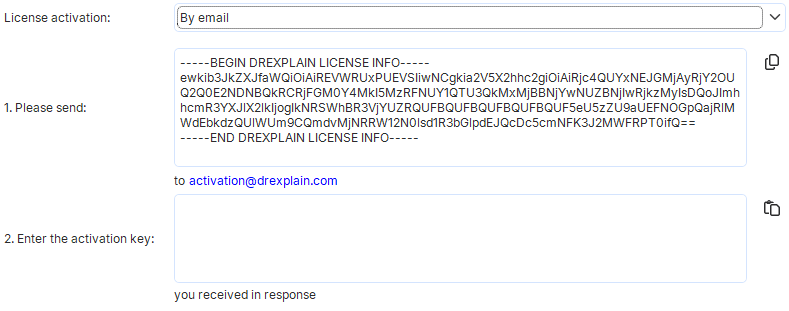 Copy the text to the right of Please send and email this text to activation@drexplain.com from another device.
You should receive a response with an activation key within 5-15 minutes.
Enter it in the Enter the activation key field and click Activate.
|