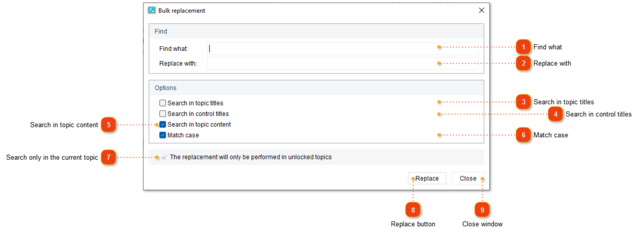Bulk replacement
You can change all occurrences of a word or phrase with the Bulk replacement tool.
To open the Bulk replacement dialog use one of the ways described below:
-
go to the Tools menu and select Bulk replacement;
-
go to the Edit menu and select Replace. In the window that opens click the arrow down button to the right of Replace button and select Bulk replacement:
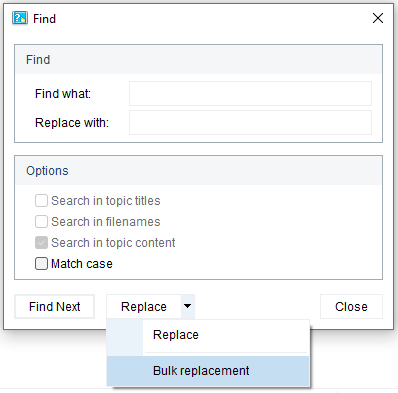
The following dialog window will appear:
|
A warning about the limits of the text replacement search. If you need to edit the contents of the entire project, you can close the Bulk replacement dialog, unlock (in a local project) or take for editing (in a shared project) all topics and re-open the Bulk replacement dialog again.
|