Editing remote project's elements
Use Edit command to start modifying elements in a shared project. In most cases the Edit command is performed automatically once you've started editing the element, e.g. start typing in the editor.
In the same moment the edited elements get locked on collaboration server and nobody will be able to modify them until you commit your changes to the server or revert them.
To perform the Edit command for a certain topic click  icon in the topic tree next to the topic's title or use Edit this element command in the context menu.
icon in the topic tree next to the topic's title or use Edit this element command in the context menu.
To edit subtopics of a certain topic, right-click it in the topic tree and select Edit sub-elements... from the context menu.
You can also start editing the entire project (and lock all its topics on server) via menu Collaboration -> Edit...
The following dialog window will appear:
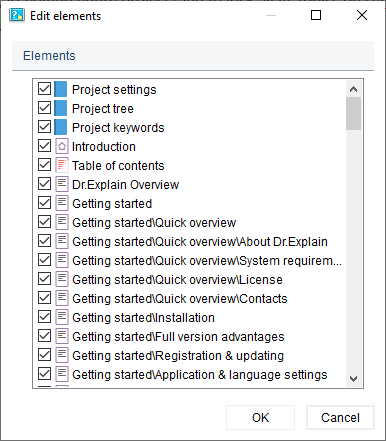
Select the elements you want to edit and click OK.
To edit non-topic project elements, such as keywords, topic tree or project settings go to menu Collaboration -> Edit only and select the corresponding item.