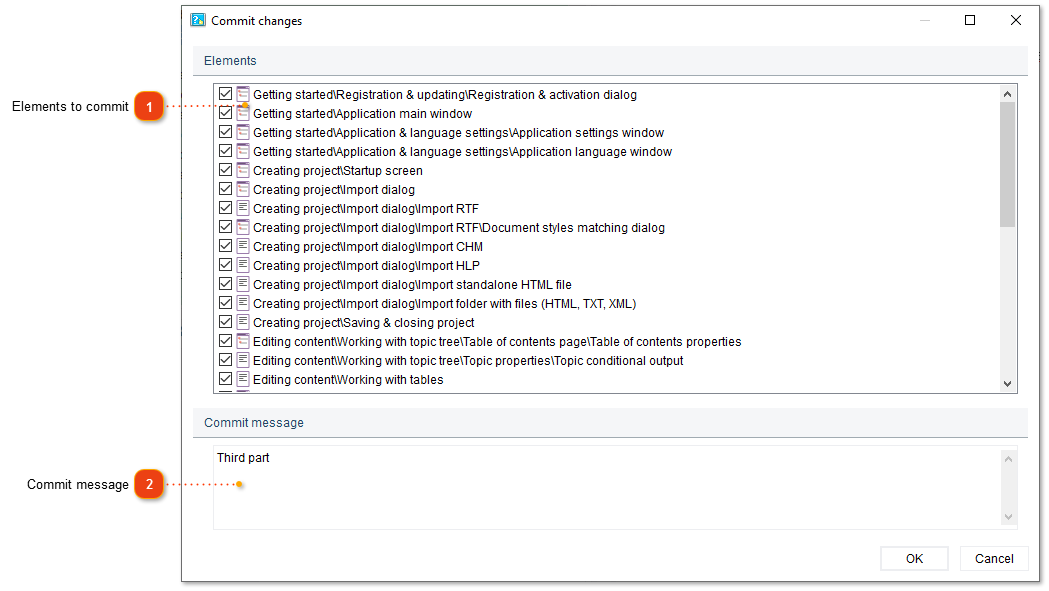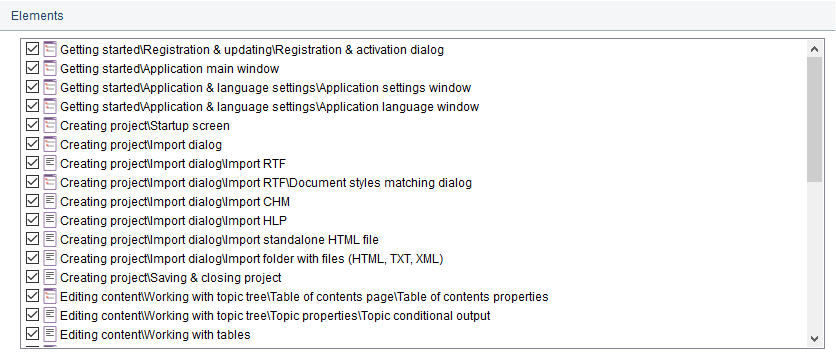Committing changes
When you're working with a shared project, Dr.Explain stores the project's data in a local copy of the project. When you make changes to the shared project, they're stored in the local copy of the project. To make them available to other users, you must first commit (send) them to the server. After that, other users can Update their local copies to see your changes.
To send changes of a single topic to the server click  icon next to the topic in the topic tree. Alternatively, you can right-click it and select Commit this element from the context menu.
icon next to the topic in the topic tree. Alternatively, you can right-click it and select Commit this element from the context menu.
To send changes of the topic and its subtopics, right-click the topic in the topic tree and select Commit sub-elements... from the context menu.
To commit all project modifications use one of the ways described below:
-
go to menu Collaboration -> Commit...;
-
press F8 key.
The following dialog window will appear:
 Type an optional commit message. This text will be shown in Project changes history and Activity section for this project.
|
To commit changes of non-topic project elements, such as keywords, topic tree or project settings go to menu Collaboration -> Commit only.