Image editing
Image editing is another feature of Dr.Explain. Edit annotated screenshots by making changes to the captured image, callouts, and captions.
There are several ways to switch to image editing mode of the annotated image:
-
right-click the image and click the Edit option from the context menu;
-
double-click the image;
-
click
 icon at the bottom of the image:
icon at the bottom of the image:
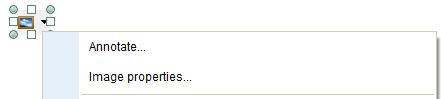
You can convert non-annotated images into into annotated ones. Right-click the image and select Annotate... menu item from the context menu.
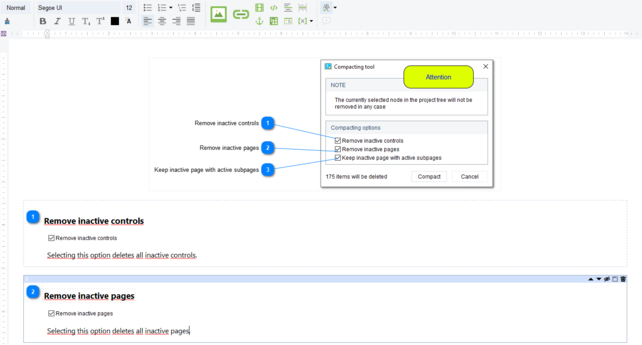 |
Annotation screenshot editor has three modes:
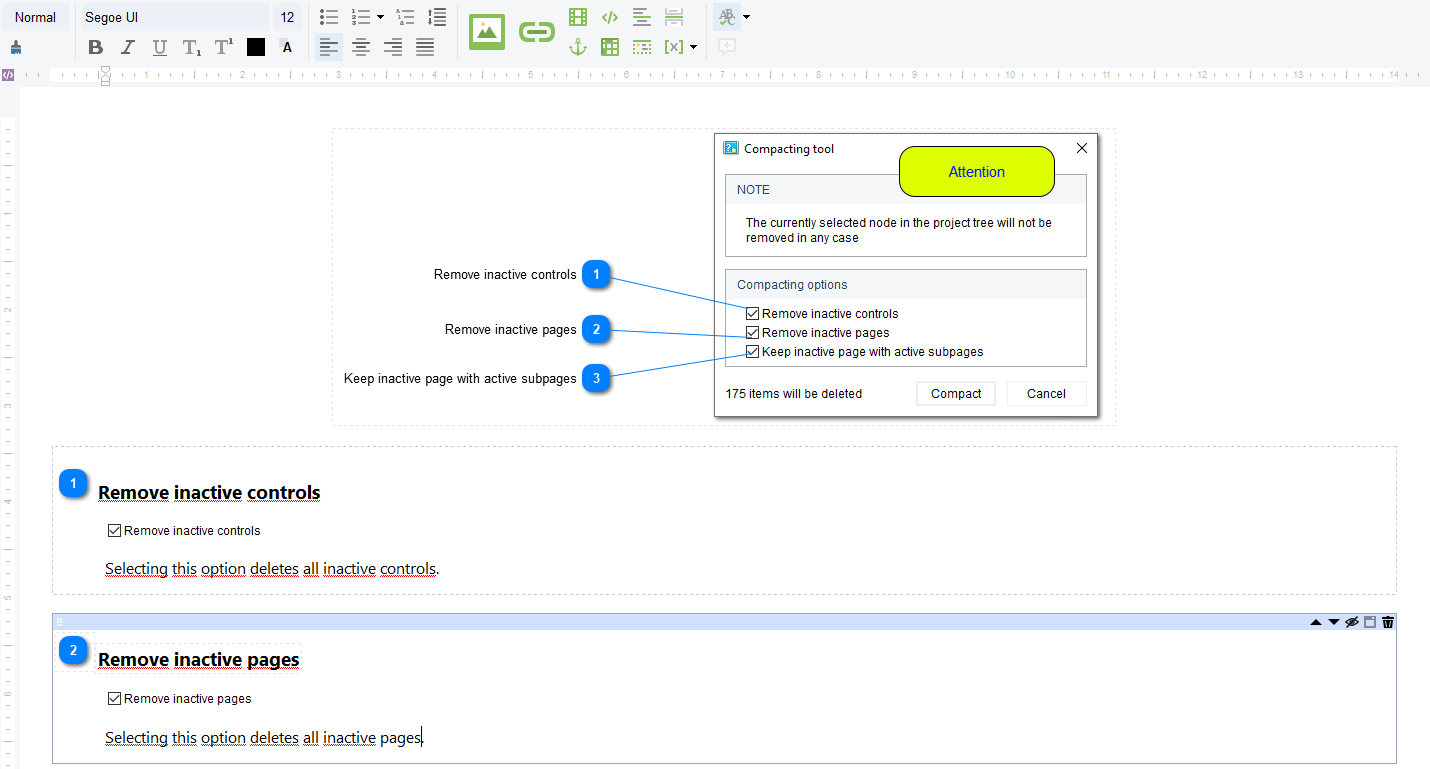
To exit image editing mode, click  button in the top-left corner of the Designer:
button in the top-left corner of the Designer:
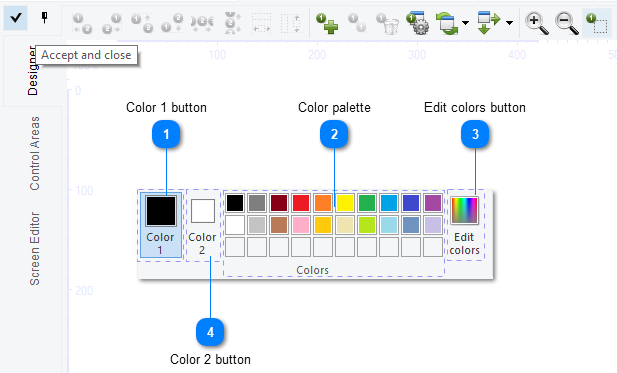
or switch to any other topic in the topic tree.