Import Microsoft Word file
This topic covers import of a Microsoft Word document (".doc" and ".docx" files) into Dr.Explain.
Microsoft Word must be installed on your computer for this feature to work.
|
To import a Microsoft Word document into Dr.Explain open the import dialog, then select the corresponding option in the Select import type list as shown on the screenshot below:
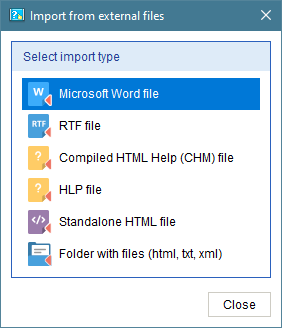
After you click OK, Dr.Explain will display a file format conversion window:

During this stage, Dr.Explain will try to convert your original Microsoft Word document into an HTML document. If the conversion process is successful, then Dr.Explain will display the Document styles matching dialog. If you have problems during this step, cancel import, open the document in Microsoft Word, save it as RTF and import the RTF file instead.
Then, configure document matching styles and click OK to continue.
Dr.Explain will start processing the converted HTML file. It will show the progress and display the results in a separate window:
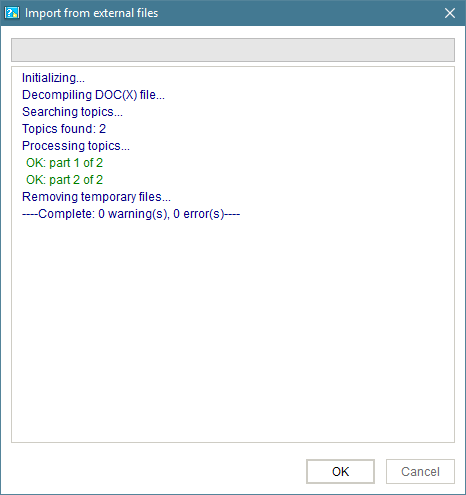
When the import is finished, click OK to close this window and start working on editing content.