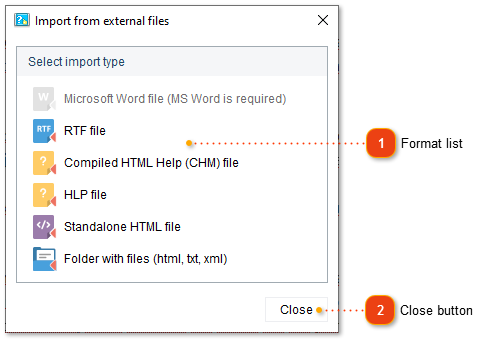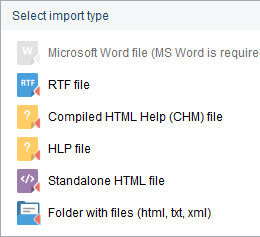Import dialog
You can import existing documentation to your Dr.Explain projects and later publish it in the required format.
To bring up the Import dialog use one of the ways described below:
-
to create a new Dr.Explain project containing imported document, go to the File menu and select the Import... menu option;
-
if you want to add external file(s) to your project, right-click any topic in the topic tree, and select the Add... -> Import external files... menu option or use Alt+Shift+I shortcut.
Regardless of the import method, you can rearrange imported topics using hotkeys or context menu items.
|
The following dialog window will appear: