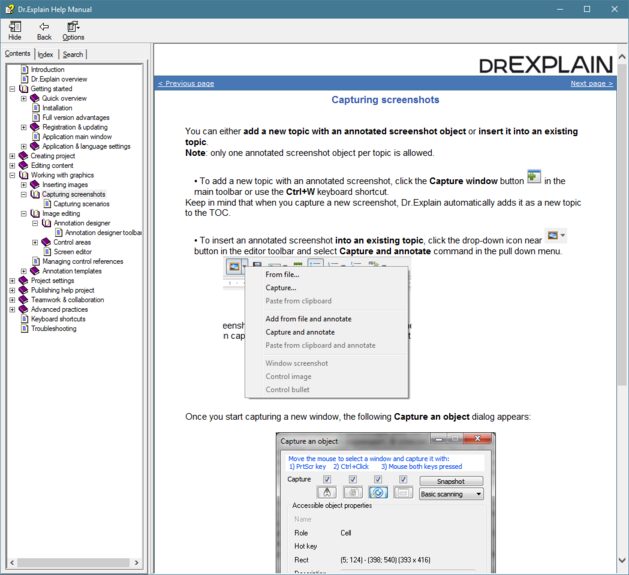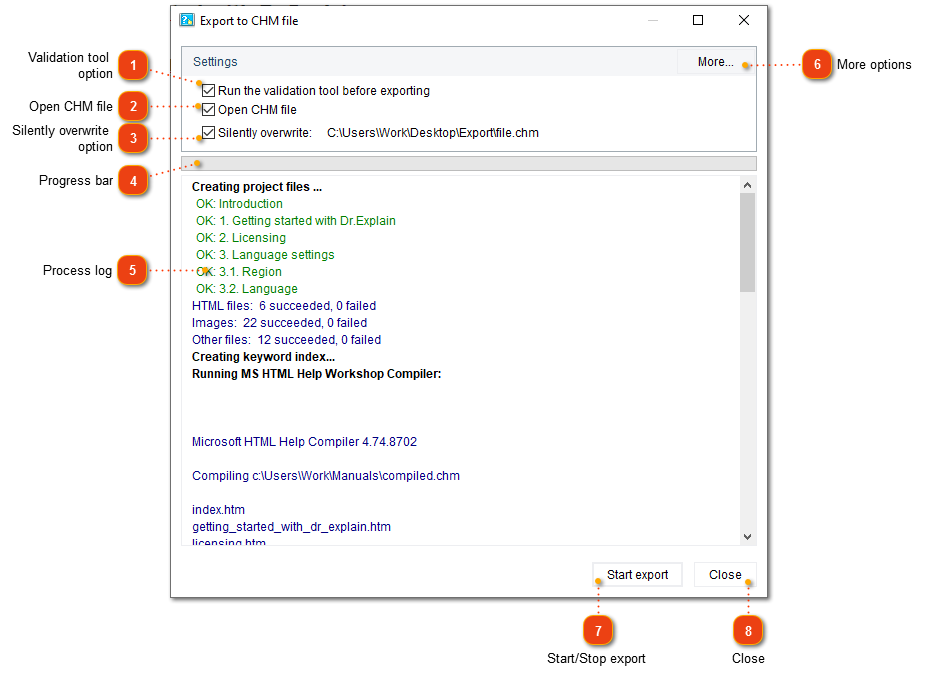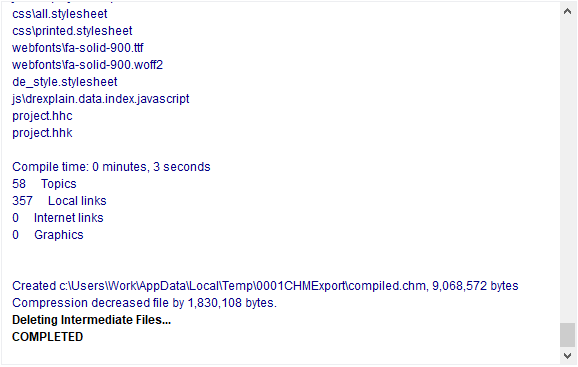Publishing CHM file
CHM file is one of the most convenient ways to deliver your software help in a single indexed file together with your application setup bundle. Using HTMLHelp API you can open a specific topic within the CHM file (e.g. by file name or Help Context ID number). With CHM you can implement context sensitive help functionality in your software application.
There are several ways to publish your help project to CHM:
-
click
 button in the application toolbar;
button in the application toolbar; -
go to the Export menu and click the Export to CHM menu option;
-
use the Alt+Shift+M keyboard shortcut.
The following dialog window will appear:
|
Check this option to validate your project files before publishing the CHM file.
|
|
Click this button to display the CHM export settings dialog where you can configure settings related to CHM export.
|
Upon completion of the publishing process, Dr.Explain will open the generated CHM file (if you didn't clear the Open CHM file checkbox):