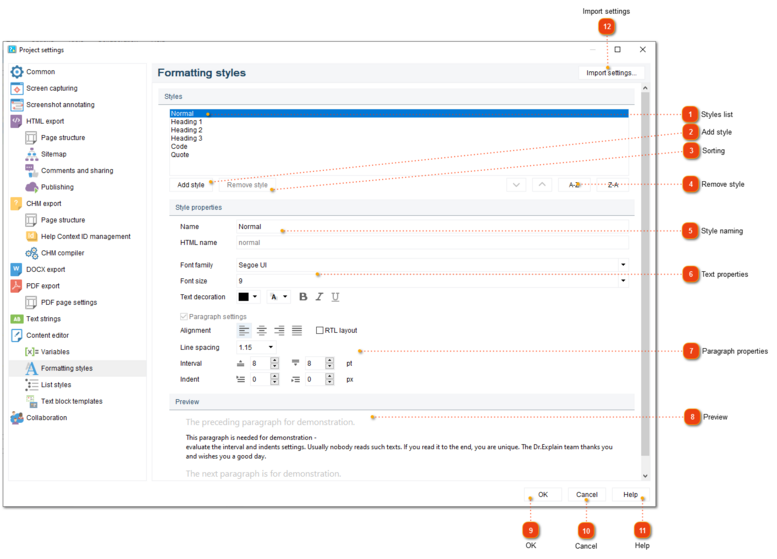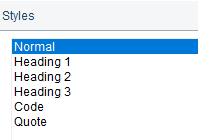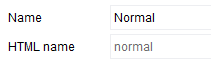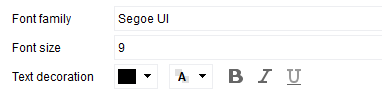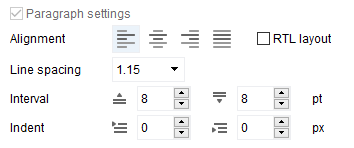To properly display this page you need a browser with JavaScript support.
In this dialog window, you can configure the text formatting styles. You can use these styles to apply font, size, color etc. to the text in
Content editor .
To access the dialog, use one of the ways described below:
go to the
Project menu and click the
Project settings menu option;
Project settings dialog should appear. On the left side of it go to Content editor Formatting styles .
Styles list
The list displays styles available in the project. Use the buttons under the list to add new styles or to delete existing ones.
Add style
Press this button to add your own style to the list.
Remove style
Press this button to remove a selected style from the list.
Sorting
Use these buttons to rearrange and sort the styles in the list.
Style naming
Use this section to set name of the selected style and its CSS class name for HTML export.
Text properties
Use this section to configure the font settings (font face, size, color, and decoration) for the current style.
Paragraph properties
Use this section to configure the paragraph settings for the selected or created style: alignment, line spacing, intervals, and indents.
Preview
The preview section shows a sample text formatted with the selected style.
OK
Press the button to accept all changes and close the dialog.
Cancel
Press the button to close the dialog and to discard the changes.
Help
Press the button to show the context help page.
Import settings
Press this button to import settings from another project file.