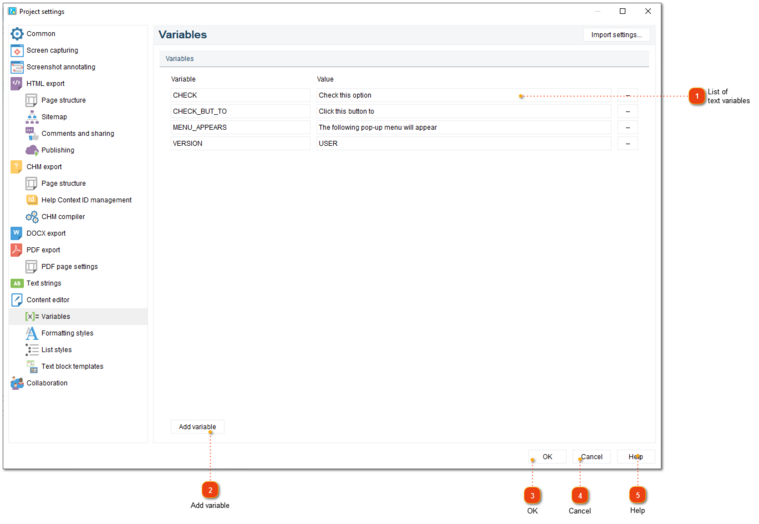Variables
In this dialog window, you can manage the text variables for your project.
To access the dialog, use one of the ways described below:
-
go to the Project menu and click the Project settings menu option;
-
use Ctrl+Alt+P shortcut.
Project settings dialog should appear. On the left side of it go to Content editor -> Variables.
 The list displays the text variables that are defined in the project. You can use these variables in the editor, and they'll be replaced with variable's values during export.
|