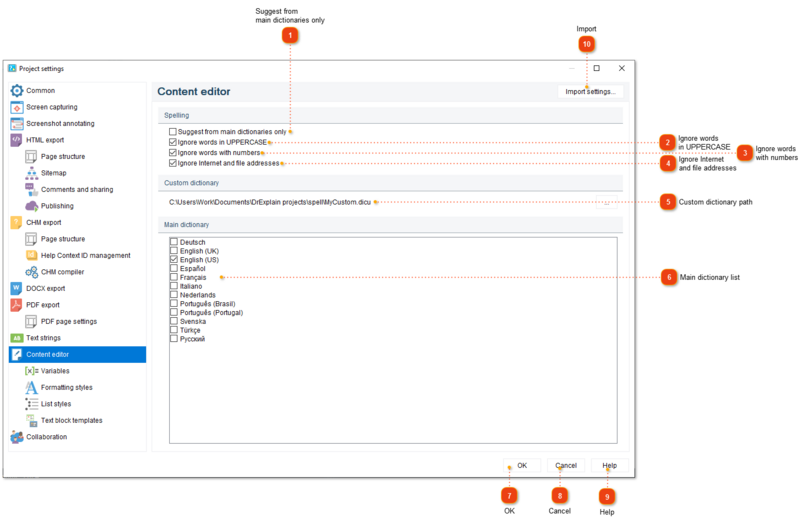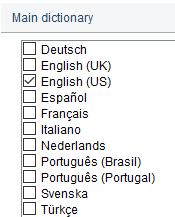To properly display this page you need a browser with JavaScript support.
In the Content editor section of Project settings dialog you can configure spell checking settings.
To open the project settings, use one of the ways described below:
go to the
Project menu and click the
Project settings menu option;
Project settings dialog should appear. On the left side of it go to Content editor .
Suggest from main dictionaries only
Select this checkbox if you want the application to suggest words only from main dictionaries.
Ignore words in UPPERCASE
Select this checkbox if you want the application to skip words in UPPERCASE.
Ignore words with numbers
Select this checkbox if you want the application to ignore words containing numbers.
Ignore Internet and file addresses
Select this checkbox if you want the application to skip checking typos or spelling in Internet and files addresses (e.g. in URLs like https://drexplain.com).
Custom dictionary path
Use this field to specify the path to the custom dictionary. Click
Main dictionary
Select the languages for the dictionaries the application should use for spell checking. You can select multiple languages at the same time.
OK
Press the button to accept all changes and close the dialog.
Cancel
Press the button to accept all changes and close the dialog.
Help
Press the button to accept all changes and close the dialog.
Import settings
Press this button to import settings from another project file.