Adding topics
Creating or adding topics is similar to creating new documents in regular text editors. After creating a topic, you can add text and other content into it, as well as move the topic around in the topic tree.
To add a topic, use one of the ways described below:
-
go to the Project menu and select one of the Add... items;
-
use the Ctrl+T, Ctrl+D, Ctrl+W or Ctrl+Q keyboard shortcuts;
-
right-click on a topic in the topic tree, then in the context menu go to Add and select the desired option.
After adding a topic, you will be prompted to enter its title.
To change the title of a topic, use one of the ways described below:
-
navigate to a topic, and then click on its name in the topic tree:
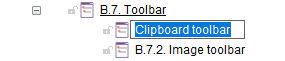
-
right-click the topic and select Rename from the context menu:
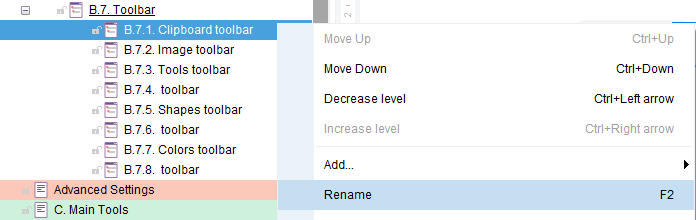
-
select a topic in the topic tree and press F2.
After changing the topic's title, press Enter or click outside of the topic's title area.