Managing control references
Controls are functional elements of the captured window: buttons, edit fields, drop-down lists, checkboxes, and so on. Dr.Explain automatically recognizes controls during screenshot capturing and creates annotated callouts for them. In most cases, to create a page describing a window or a webpage, you will only need to add an annotated screenshot and fill in the control description areas.
You can see a list of annotated numbered controls on a window screenshot page. In editor control description areas look like this:

Controls can be visible and invisible. Visible ones are shown on the annotated screenshots as callouts (circles with numbers and lines pointing to parts of screenshot). There are also control description in the topic areas displayed under the annotated screenshot.
Each control is assigned to a rectangular area in the screenshot. In the Designer, these areas are displayed as dashed rectangles:
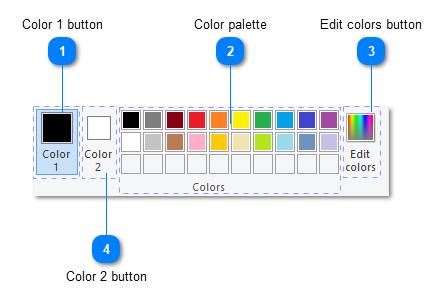
Dr.Explain adds images of these areas into control descriptions. You can rearrange the controls, update their properties and configure their visual settings in two ways: in the main Content editor or in the Designer mode.