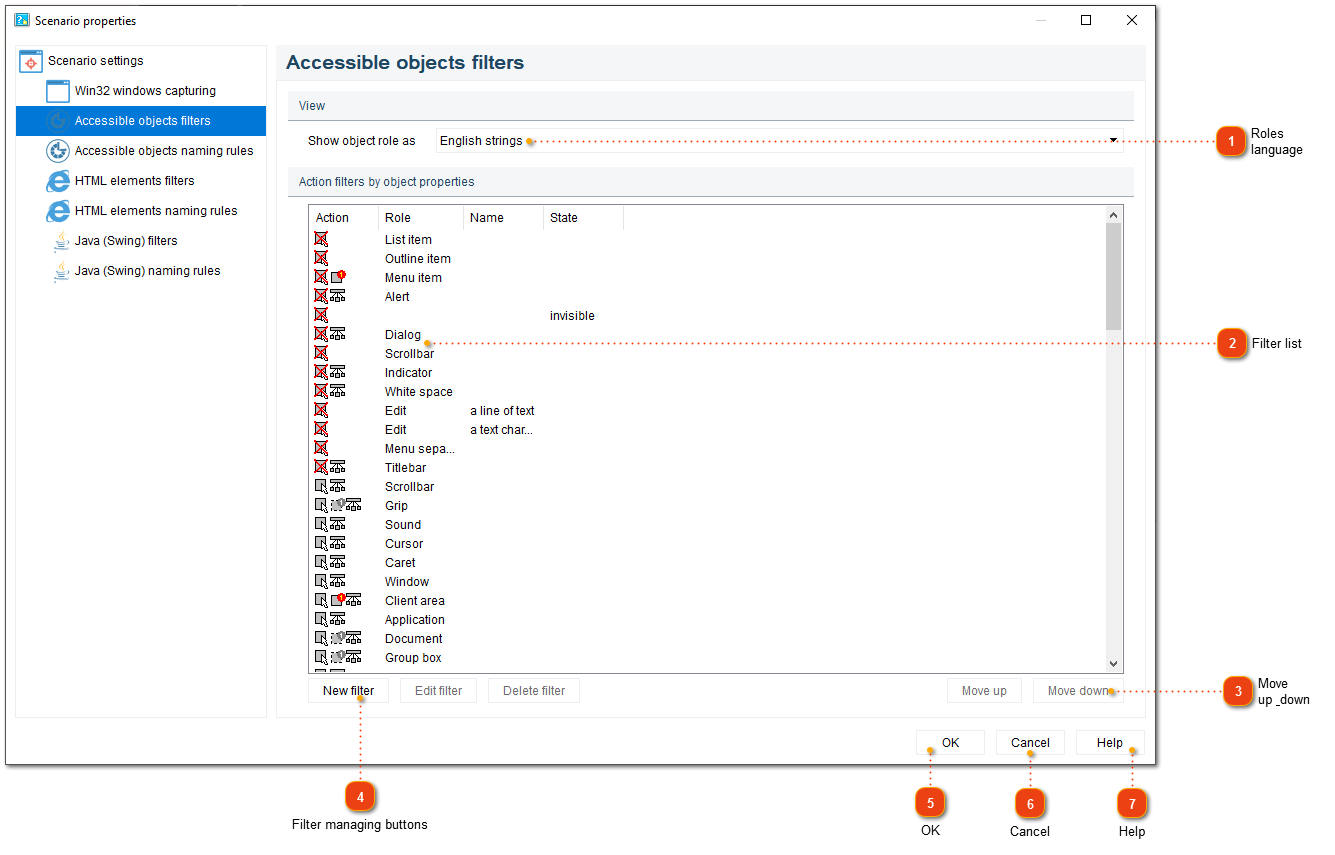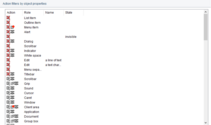Scenario properties: filters
The Filters define the processing order for controls or tags and their child elements depending on their name and properties.
The settings for filters for accessible objects, HTML elements and Java Swing are almost the same. Let's look at the options available for accessible objects filters, as they have more options:
Accessible object is a term that can refer to a software component representing a user interface element that can be interacted with by an assistive technology device, such as a screen reader or keyboard, or to a physical item that has been designed to be used by a wide range of people, regardless of their abilities. In software, this means providing information about elements to assistive technologies via APIs, while in physical contexts, it means designing products or documents to be usable by people with disabilities.
|