Managing document properties
To view or edit a certain document information click the corresponding row in the document list.
The document properties screen displays data and provides access to the following features:
-
basic information about the document (creation date, owner, number of revisions, size on disk, etc.),
-
functions to delete and rename the document,
-
the list of users who have access to the document and their access permissions,
-
the list of the document revisions.
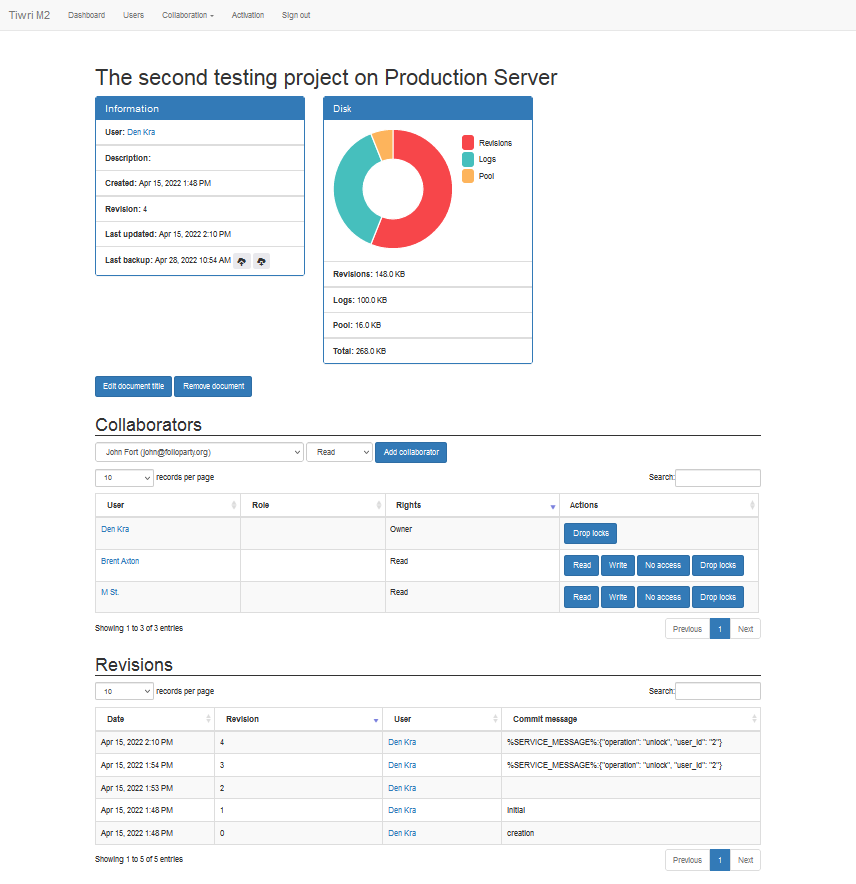
You can use  buttons to edit the document title or to remove the document from the repository.
buttons to edit the document title or to remove the document from the repository.
The Collaborators section allows to manage permissions of all users who have access to the document.
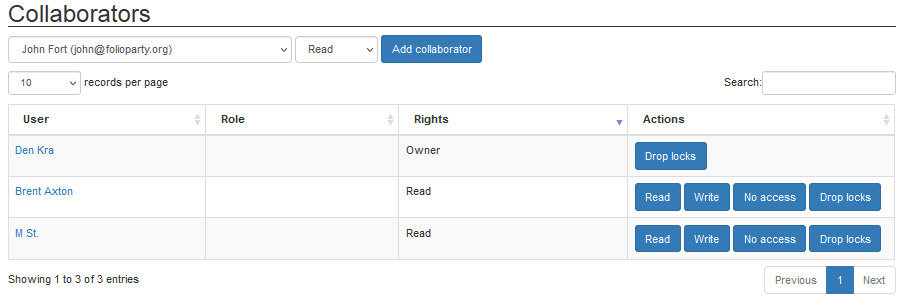
To grant the document access permissions to a new user, please, select the user and the access level in corresponding drop-down lists:
then click 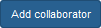 .
.
For every user you can drop and release all his or her locks by clicking  .
.
This might be useful in case the user had started working on a the document and then left (e.g. due to retirement) but forgot to commit his or her updates to the server, and thus hadn't released the locks.
To continue the collaborative work on the project after the locks were dropped, the user must re-checkout the document from the server. They can open their old local copy (with unsent changes) side-by-side and copy-paste their changes from the old copy to the newly checked out one.
|
To change the level of user permissions for the document, you can use the following buttons:
To maintain data consistency, removal of users from access permission lists is not supported. In order to revoke user's access to the document, click  .
.