Connecting Dr.Explain to Dr.Explain Collaboration Server
To work with Dr.Explain Collaboration Server in Dr.Explain you must provide its Server ID in the dialog shown when creating new or checking out existing shared project:
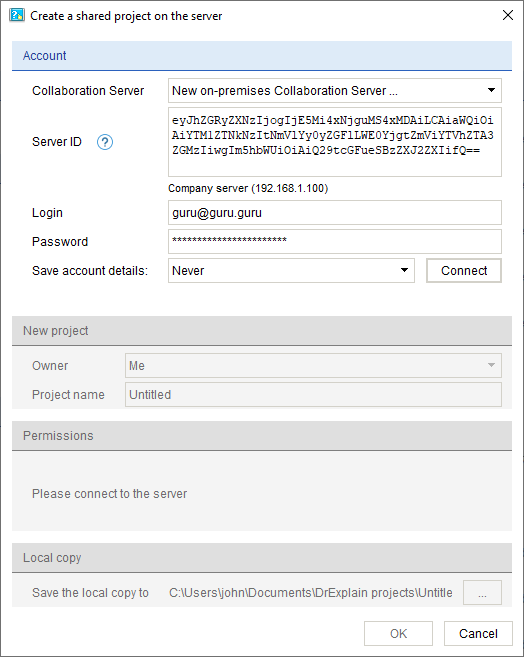
First, select New on-premises Collaboration Server... from the Collaboration Server list, then enter Server ID, login, and password provided by the administrator of your Dr.Explain Collaboration Server.
|
The administrator can create new users by entering their logins and passwords in the user management section of the server administration panel.
|
After successful sign in, the server name will be added to the server list:
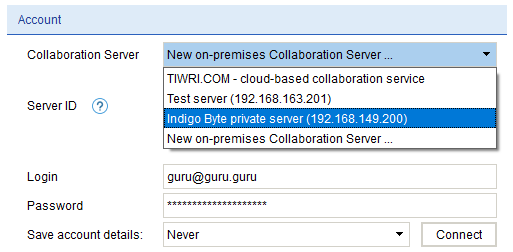
To switch between servers, select it from this list (for example, if you work with shared projects via both Dr.Explain Collaboration Server and Tiwri.com cloud service).
Basic principles of collaborative work with Dr.Explain Collaboration Server are the same as with Tiwri.com cloud service.
In order to be able to work with Dr.Explain Collaboration Server or Tiwri.com cloud service, all copies of Dr.Explain application must be activated using a Business-level license key.
|