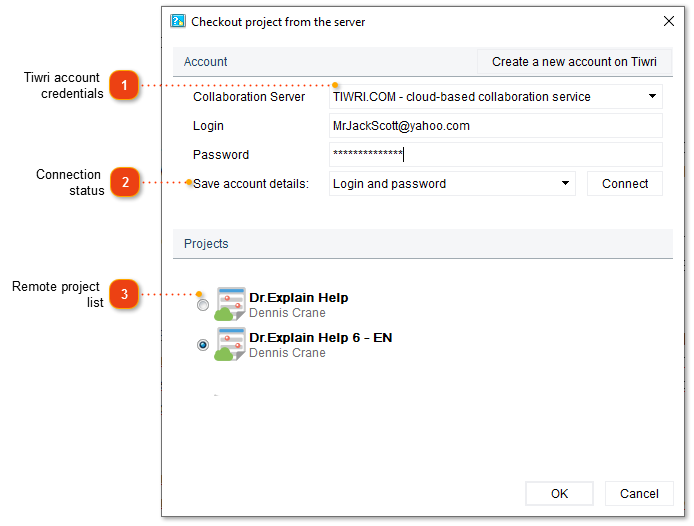Opening a shared project (Checkout)
Use Checkout function only when you're starting to work with a shared project and don't have a local copy yet.
|
If you already have a local copy of a shared project then open it in Dr.Explain.
There are two ways to open (checkout) a shared project:
-
click Checkout project from the server on the startup screen;
-
go to menu File -> Checkout project from the server.
The following dialog window will appear:
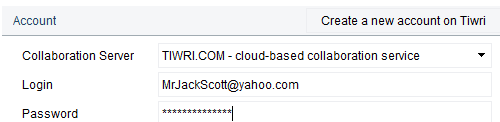 Enter your login and password and click Connect.
If you work with the Dr.Explain Collaboration Server, you might need to setup access first.
A list of available projects should appear in the Projects section.
|