Managing users
To manage users who can collaborate on documents at Dr.Explain Collaboration Server, the server administrator must log into the server administration panel and switch to Users tab.
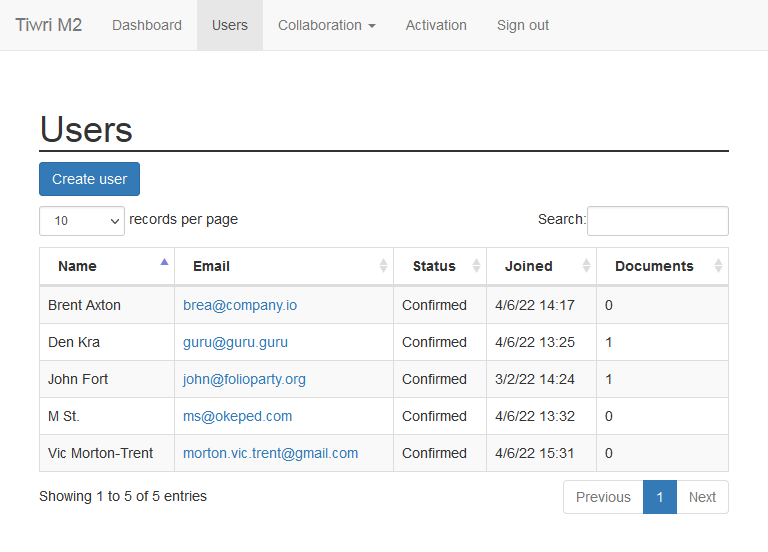
To add a new user, click 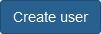 and enter the user data into the dialog's fields.
and enter the user data into the dialog's fields.
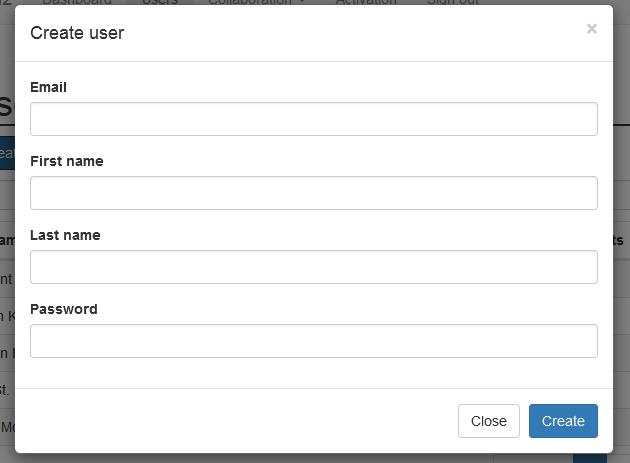
The email value is used only as a login in order to connect to the server from Dr.Explain application. The server itself does not send emails.
|
Once you've added a new user, please, send the authorization credentials to him or her via private channels.
User accounts can only be created by an administrator as described above.
|
To view or edit a certain user information click the corresponding row in the user list. User profile management screen will open.
User removal is not supported. To revoke access for a specific user, change their password and (optionally) login.