Managing user profiles
To view and edit information about a user click the corresponding row in the user list.
The user profile screen displays the following data:
-
basic information about the user,
-
the list of documents owned by the user,
-
the list of all documents owned by or shared with the user with certain permissions.
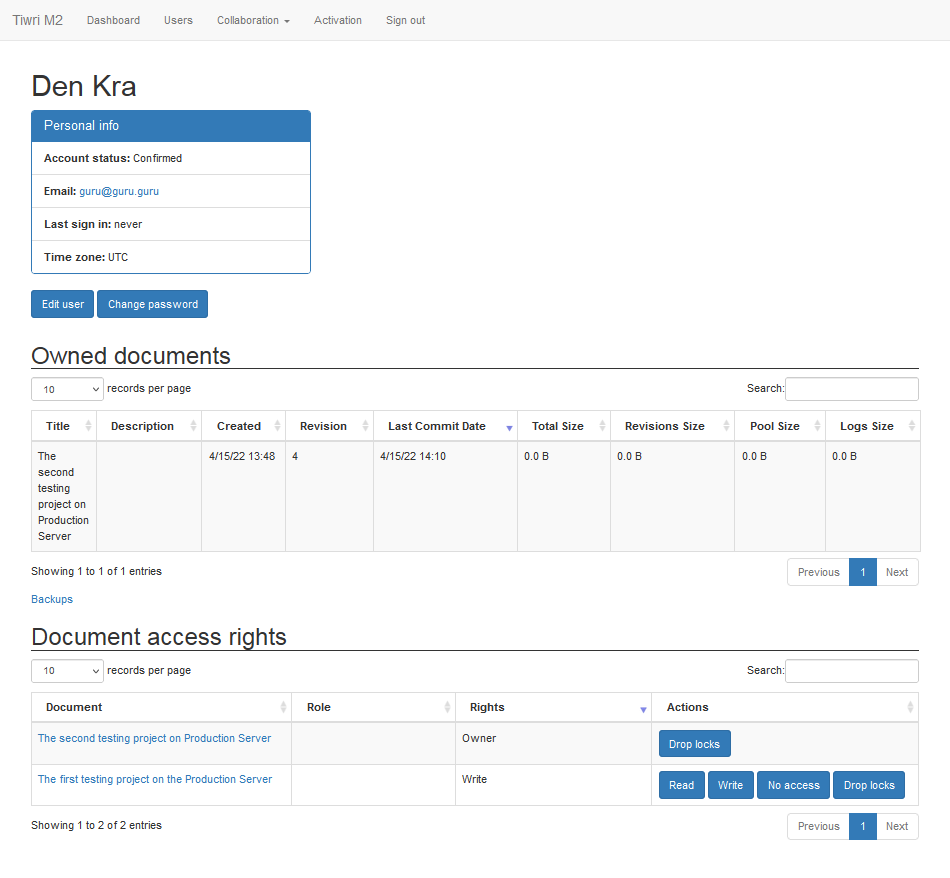
Editing user profile data
You can use  buttons to change the user name, login (email) and password.
buttons to change the user name, login (email) and password.
The email value is used only as a login in order to connect to the server from Dr.Explain application. The server itself does not send emails.
|
Documents owned by user
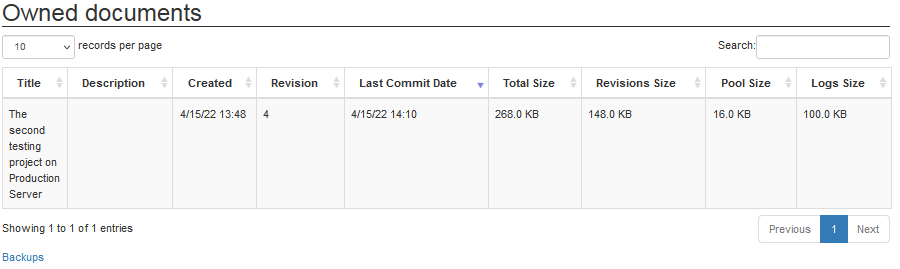
To proceed to the screen with detailed information about a document owned by the user, please, click the corresponding row in the document list.
The Backups link opens the screen with backup copies of the projects.
Documents shared with user
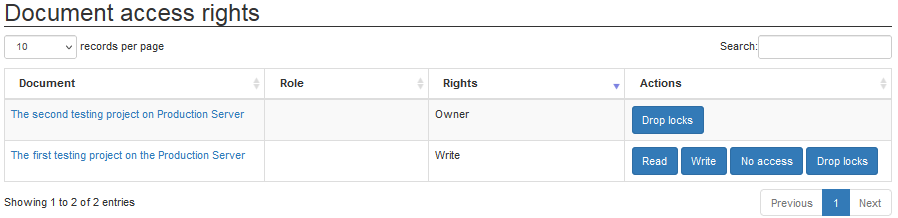
To proceed to the screen with detailed information about a document owned by or shared with the user, click the document name in the first cell of the corresponding row in the list.
For every document you can drop and release all locks made by any user. Click  button to release all user locks for a certain document.
button to release all user locks for a certain document.
This might be useful in case the user had started working on a certain document and then left (e.g. due to retirement) but forgot to commit his or her updates to the server, and thus hadn't released the locks.
To continue the collaborative work on the project after the locks were dropped, the user must re-checkout the document from the server. They can open their old local copy (with unsent changes) side-by-side and copy-paste their changes from the old copy to the newly checked out one.
|
To change the level of user permissions for a certain document, you can use the following buttons: