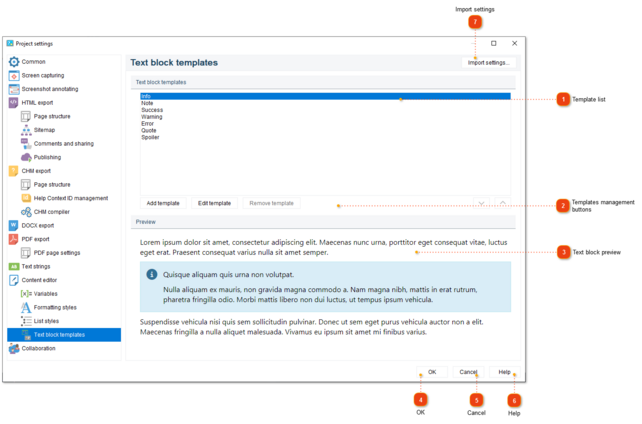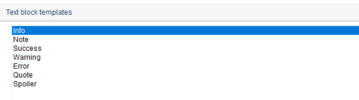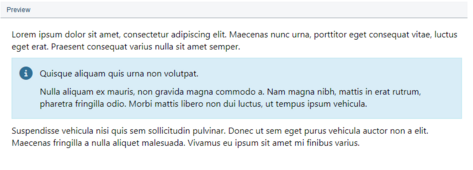To properly display this page you need a browser with JavaScript support.
In this dialog window, you can manage the
text block templates. Use the templates to quickly format the content fragments in the
Content editor .
To access the dialog, use one of the ways described below:
go to the
Project menu and click the
Project settings menu option;
Project settings dialog should appear. On the left side of it go to Content editor Text block templates .
Template list
The template list contains
standard and custom templates. You cannot delete
the standard templates , but you can modify their settings.
Templates management buttons
Use these buttons to add, edit, or remove templates from the list.
Text block preview
The preview panel displays the text block as formatted by the current settings. The block looks and works (e.g. for Spoiler
OK
Press the button to accept all changes and close the dialog.
Cancel
Press the button to close the dialog and to discard the changes.
Help
Press the button to show the context help page.
Import settings
Press this button to import settings from another project file.