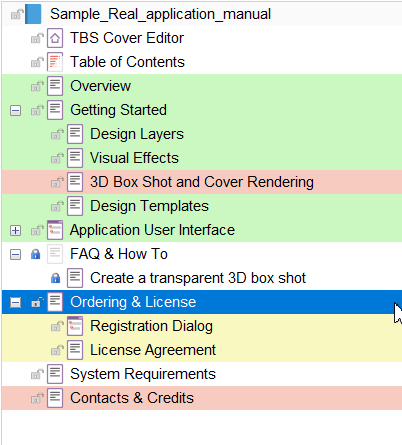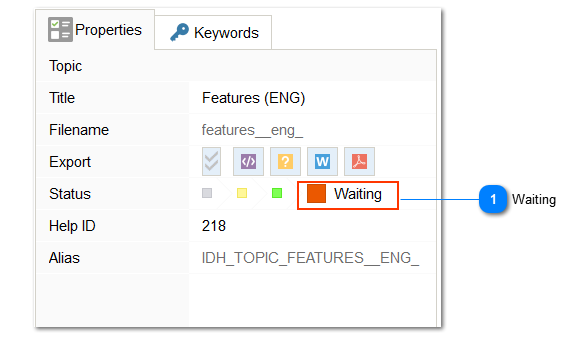Section statuses
In Dr.Explain, the topic status system allows you to monitor the progress of your work. Set the section to a certain status, which will mark it in the project tree with the appropriate color.
To set the status of a topic, click the corresponding icon in the section properties. You can define the logic for assigning statuses yourself or follow the suggested below.
If you haven't started writing a section yet, color it gray to remind you and your team that the topic isn't ready yet. Yellow indicates that the topic is being written and worked on, while red indicates the topic awaits review or approval. Ready-made topics are displayed in green.
This function will make a heat map from the documentation structure that is not ready yet, which will show the progress of all parts of your project. You can track writing progress and plan further work, thanks to statuses.
You can also protect sections from unwanted changes and assign keywords to topics to easy documentation navigation.