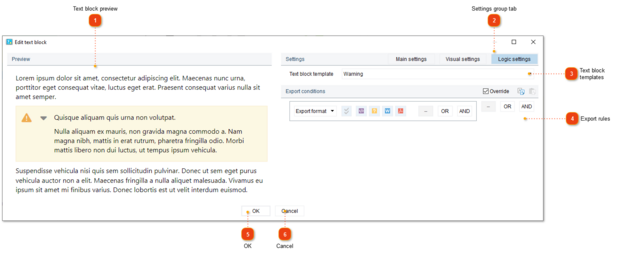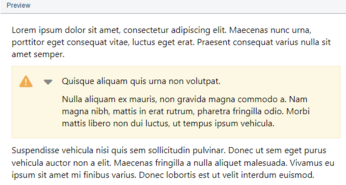Text block logic settings
To customize a text block settings use the icon buttons in the text block header bar.
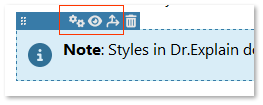
Click the Logic settings icon  to open the text block settings dialog at the Logic settings tab.
to open the text block settings dialog at the Logic settings tab.
A similar dialog is used for text block templates editing.
|
Use the tab buttons to switch across the text block settings groups.
A text block has three groups of settings:
|
|
Please, select a template to apply its predefined settings to the current text block.
You can either use the standard templates or create cutome templates.
To override the template predefined settings for the specific text block, check the
| ||
 Here you can set a set of logical rules to configure when the text block will be included or excluded from the exported document. This section of settings works the same way as topic's export conditions.
|